
Mac Tips and Hints
| |
<> Useful Mac OS Tips and Hints <>
• Click here to see tips from issues of Tidbits (external link) |
Click here for Paul Taylor's "Mac Hints & Tips newsletter (external link) |
Click here for Macworld's Tips, troubleshooting, advice, and opinion Current articles from July 2008 MacWorld magazine Actual Podcast by Christopher Breen Essential Mac Maintenance: Rev up your routines |
| Click here for MacFixIt troubleshooting articles (external link) |
See a LONG list of Pro Tips on the Apple Website at SAMPLES OF SELECTIONS FROM THE APPLE WEBSITE :
|
KEY STROKES AND SHORTCUTS: CAUSE AND EFFECT
| KEYS or MOUSE | EFFECT | ||||||||||
| Right mouse button, OR Option--left mouse button |
Displays a "Contextual Menu", a list of very useful functions. I regularly use the Color Label to code and identify most recent and urgent files and folders. | ||||||||||
| command/apple--shift--3 | Takes a "screen shot" of the whole complete screen, just as you see it. (Good to use to remember how you set up some new capability on your Mac with all the settings showing. ) OS 10.4 saves as ,png ( but OS 10.3 saves as .pdf. ) Then rename "Picture 1, 2, etc." |
||||||||||
| command/apple - shift-4 | Take a "screen shot" by sweeping the crosshair/cursor over any portion of any screen to capture the highlighted area. |
||||||||||
| In Preview: click on the 'Save As' in the 'File' drop down menu |
|
||||||||||
In Safari: Command/Apple key - shift - + ( plus key ) |
Enlarge the text displayed in many windows. Works in Safari, Firefox, TextEdit, Apple Mail, Preview, and others... ( not AppleWorks, see below ). |
||||||||||
Command/ - minus/dash key |
Shrink the text displayed in many windows. |
||||||||||
| In AppleWorks: Command/Apple key - shift - . ' (period) | Increase the display size of selected/ highlighted text ( works where ever you have text, word processing, spread sheet, etc ) | ||||||||||
| In AppleWorks: Command/Apple key - shift - , ' (comma) | Decrease the display size of selected/ highlighted text ( works where ever you have text, word processing, spread sheet, etc ) | ||||||||||
|
|||||||||||
| Option key | View relative strength of available wireless signals. | ||||||||||
| In Apple Mail: Option-Command-J | Send Junk mail to the trash / Double click on bottom of message window to prevent questionable messages from opening. | ||||||||||
| In Apple Mail, 'return key' or 'enter key' | Display the message being displayed in the small Mail window in a larger window so you can see more of the message, or pictures at once. | ||||||||||
| http://www.apple.com/pro/tips/ | http://www.apple.com/pro/tips/ | ||||||||||
OTHER HINTS AND SOURCES
• Use *Repair Permissions* on a regular basis.
• Use Wikipedia to search for links.
* PhotoCast - iPhoto and .Mac. Requires iPhoto and a .Mac account.
• Stellarium renders 3D photo-realistic skies in real time with OpenGL. It displays stars, con stellations, planets, nebulas and others things like ground, landscape, atmosphere, etc. Free. http://sourceforge.net/search/?type_of_search=soft&words=Stellarium
• Automatically download pictures of the day (POD) from... National Geographic, Astronomy, Earth Science, Wikipedia. Free
http://www.troz.net/Pic-a-POD/
• iGlasses - shareware - $8.00. Gives more functionality to iSight. (May be more fun then practical) ;-)
http://www.ecamm.com/mac/iglasses/
• Airfoil - Use Airport Express to send sound to remote speakers - Shareware - $25. Can send audio from most audio apps.
http://www.rogueamoeba.com/airfoil/mac/
• Sticky Windows lets you move windows aside while making them easy to reopen when needed. - shareware - $15,95. Gain back monitor real estate lost when working with many different open windows.
http://www.donelleschi.com/stickywindows/
|
CMoM General Meeting
Friday April 11, 2008 ”Tips and Tricks” as shared by Ron Brunet and other volunteers REMARKS DURING Q&A How to turn analog vinyl recordings into digital recordings to replay with iTunes? Suggestions: new ION turntable with USB connection. Or Griffin iMike with RCA and USB connections. Try SoundStudio or WireTap software or maybe GarageBand. An Internet SCAM on Craigs List was reported that directs money to go to a faux TNT money website. Otherwise Craigs List (Monterey) was highly recommended, and also Freecycle, in order to give away or sell hardware and software and, indeed, anything else from your home. http://www.craigslist.org/about/scams.html A warning was given about downloading QuickTime 7.4 which disables video on some Macs. “Pacifist” software was mentioned to delete 7.4 and return to 7.2. If someone was apprehensive about installing Leopard OS X 10.5, a suggestion heard was to purchase an external hard drive (which cost less nowadays) and install 10.5. Then restart from there. TIPS DEMONSTRATED BY RON iTunes: International radio stations are available. Several were demonstrated during the meeting. Services is a less well-known feature in the menu bar. Click on the name of the software you are running: Scroll down to “Services” to see some very useful options to be accessed. Press the F-keys, F9, F10, F11, for other ways to manage the Finder and folders. In the Finder, click View/Show View Options to increase the size of icons and text. Click Apple-Tab keys to quickly switch between several running programs. Take “screen shots” with Use Apple-Shift-3 and Apple-shift-4-spacebar Also check out “Grab” software in the Utilities folder. In the Finder menu bar, click “Go” in the menu bar to see a list of shortcuts. In the Finder menu bar, click “Customize Toolbar” in the menu bar to see additional options added to folders. And don’t forget “Help” is always available in the menu bar. Select “Universal Access” from the Finder > Preferences. Enable “zoom” keyboard shortcuts to enlarge the images on-screen. Both Spotlight and the “Find” command have powerful options that improve searches. International radio stations are available within iTunes:. Several were demonstrated during the meeting. Services is a less well-known feature in the menu bar. Click on the name of the software you are running: Scroll down to “Services” to see some very useful options to be accessed. Press the F-keys, F9, F10, F11, for other ways to manage the Finder and folders. NETWORKING BREAK (12 minutes) The meeting continued with more tips until after 9:15 p.m. |
Your contributions to our list are appeciated!
Please send as email text or attachment in RTF or a URL
to
info<at>clubmacmonterey.org
or
BCBelknap<at>redshift.com
Thank you!
CONTENTS OF
THIS WEB PAGE
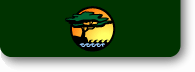



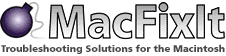
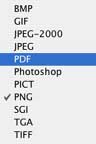 Change the format of an image. In the drow down menu, click on 'Format' option to select the graphic format you want ( as I did to change the 'png' file I made using the 'command/Apple key - shift - 4' into a PDF (or a JPEG so it can easily be used on a web site.)
Change the format of an image. In the drow down menu, click on 'Format' option to select the graphic format you want ( as I did to change the 'png' file I made using the 'command/Apple key - shift - 4' into a PDF (or a JPEG so it can easily be used on a web site.)